Definitely a must-have for all serious SSAS Multidimensional developers.
Five reasons to use it!

Time saving
Troubleshooting MDX queries can be a complex and time-consuming activity that requires the manual execution of many and repetitive tasks using different tools. Using Analysis Services Query Analyzer, you can forget all the complexities and drastically reduce the time spent to execute your analysis.
Effortless
Everything in Analysis Services Query Analyzer is simple. Very simple to execute tests and collect all data and metrics and very easy to analyze the data to understand what happened during the resolution of the query. In addition, it is even more simple since the tool is completely integrated in SQL Server Management Studio!
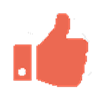
Reliable
Manually executing all the tasks for collecting performance data of MDX queries can be a boring activity that intrinsically implies the possibility to make mistakes. Analysis Services Query Analyzer simply eliminates this risk: each task will always be executed under the same conditions, in the right way and with the right configurations.

Compliant
Collecting data and metrics for troubleshooting MDX queries require to follow specific rules and best practices to guarantee the quality and reliability of diagnosis. Analysis Services Query Analyzer automatically does it for you behind the scenes allowing to achieve the most accurate and useful results.

Powerful
The variety of data and metrics that the tool automatically collects, together with the complexity of analysis that it allows to execute, make Analysis Services Query Analyzer your best and unchangeable tool for your daily troubleshooting activity.
Born from our everyday experience with MDX troubleshooting
Analysis Services Query Analyzer has been designed and developed with one main goal:
to save you time and effort!

Live Mode
Live Mode execution is the simplest way of using Analysis Services Query Analyzer.
Open your SQL Server Management Studio, write your MDX query, execute the analysis against your test environment and then analyze all the results with your ASQA SSMS Addin.
That’s all! Simple, fast and powerful!
Open your SQL Server Management Studio, write your MDX query, execute the analysis against your test environment and then analyze all the results with your ASQA SSMS Addin.
That’s all! Simple, fast and powerful!
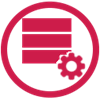
Batch Mode
With Batch Mode execution, all the analysis results are saved in the ASQA SQL Server Database, and this capability opens to more usage scenarios. Here is a couple of them:
- Execute all your analysis in Batch Mode and save all the results in the ASQA SQL Server Database. In this way, you will build an historical archive of all your analysis that allows you to easily compare the performance of the same query in different points in time and/or on different environments.
- Ask to your users/customers to install ASQA SSMS Addin on their SQL Server Management Studio and to execute their own analysis on their critical MDX queries in Batch Mode, saving all the results in the ASQA SQL Server Database. You can analyze the results later, simply loading them with your ASQA SSMS Addin.

Azure SQL Database
The possibility, in Batch Mode execution, to save all the analysis results in an Azure SQL Database offers further scenarios to the usage of Analysis Services Query Analyzer.
One for all: let your users/customers execute their own analysis on their critical MDX queries in Batch Mode giving them access to store all the results in an Azure SQL Database.
In this way, you could analyze their results without leaving your office (or home!) and without the need to have access to their environment. Simply priceless!
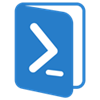
PowerShell
A Batch Mode analysis can be launched by simply making a call to the ASQA SSAS Assembly.
This allows the execution of the analyses by using a PowerShell script (or any other scripting language able to connect to an SSAS instance) and, for instance, by scheduling its execution.
What does it mean? During the day, save, or ask to your users/customers to save (for example on a shared folder) all critical MDX query (in text format). Configure the PowerShell script provided with the installation kit of Analysis Services Query Analyzer and schedule its execution during the night.
Every morning you can easily analyze the results of all analyses simply using your ASQA SSMS Addin.

Easy installation
Installing Analysis Services Query Analyzer simply requires to install the SSMS ASQA Addin inside your SQL Server Management Studio.
We decided to provide a PowerShell script (instead of a setup application) to automate this task, because in this way everyone can easily check what the script does and, possibly, change its behaviour.
Once the SSMS ASQA Addin is installed, it allows to easily install/uninstall and configure the SSAS ASQA Assembly and the SQL Server ASQA Database (on premise or on Azure) used by the tool.